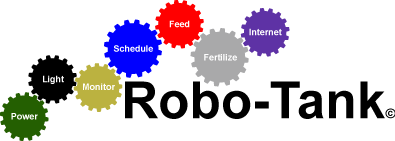10-29-2015, 05:28 AM
Thought I would take a jump on this question, I'm sure it will be asked often. Hopefully this clears everything up, any questions feel free to post.
Unfortunately the EZO Atlas-Scientific stamps aren't plug and play, as much as I want them to be there's nothing I can do about it.
New stamps are set in UART mode as a default, you need to put the stamp in I2C mode. The reason we want I2C is it allows better control on the data because each stamp is called using an address.
pH Stamp
Follow these steps to switch from UART mode to I2C mode. If the light on your stamp is Blue then you are already in I2C mode.
https://www.atlas-scientific.com/_files/code/ph-i2c.pdf
ORP Stamp
Follow these steps to switch from UART mode to I2C mode. If the light on your stamp is Blue then you are already in I2C mode.
https://www.atlas-scientific.com/_files/...rp-i2c.pdf
Dissolved Oxygen Stamp
Follow these steps to switch from UART mode to I2C mode. If the light on your stamp is Blue then you are already in I2C mode.
https://www.atlas-scientific.com/_files/code/do-i2c.pdf
Conductivity Stamp
Follow these steps to switch from UART mode to I2C mode. If the light on your stamp is Blue then you are already in I2C mode.
https://www.atlas-scientific.com/_files/code/ec-i2c.pdf
If you have the Robo-Tank PCB's you will find the SCL/SDA pins on the connector board you can connect to. Each stamp gets connected to these pins. SCL to SCL and SDA to SDA. The pin headers marked "Atlas Scientific Stamps" isn't used. You can use 5v from the board to power it.
You can run a cable of 6ft with no problems from the controller to the stamp, and possibly between 9-12ft.
Unfortunately the EZO Atlas-Scientific stamps aren't plug and play, as much as I want them to be there's nothing I can do about it.
New stamps are set in UART mode as a default, you need to put the stamp in I2C mode. The reason we want I2C is it allows better control on the data because each stamp is called using an address.
pH Stamp
Follow these steps to switch from UART mode to I2C mode. If the light on your stamp is Blue then you are already in I2C mode.
- Upload the code from the following page to an Arduino Mega 2560, do this before connecting your stamp. https://www.atlas-scientific.com/_files/...e-Code.pdf
- After uploading the code connect your stamp as shown in the diagram in the above link.
- Power up the Arduino Mega 2560 and open the "serial monitor"
- You should see a pH reading being displayed every second
- At the top type in "I2C,99" without the quotes and click send or press enter
- The small light on your stamp should have turned blue and the pH readings stop showing up.
https://www.atlas-scientific.com/_files/code/ph-i2c.pdf
ORP Stamp
Follow these steps to switch from UART mode to I2C mode. If the light on your stamp is Blue then you are already in I2C mode.
- Upload the code from the following page to an Arduino Mega 2560, do this before connecting your stamp. https://www.atlas-scientific.com/_files/...e-Code.pdf
- After uploading the code connect your stamp as shown in the diagram in the above link.
- Power up the Arduino Mega 2560 and open the "serial monitor"
- You should see a ORP reading being displayed every second
- At the top type in "I2C,98" without the quotes and click send or press enter
- The small light on your stamp should have turned blue and the ORP readings stop showing up.
https://www.atlas-scientific.com/_files/...rp-i2c.pdf
Dissolved Oxygen Stamp
Follow these steps to switch from UART mode to I2C mode. If the light on your stamp is Blue then you are already in I2C mode.
- Upload the code from the following page to an Arduino Mega 2560, do this before connecting your stamp. https://www.atlas-scientific.com/_files/...e-Code.pdf
- After uploading the code connect your stamp as shown in the diagram in the above link.
- Power up the Arduino Mega 2560 and open the "serial monitor"
- You should see a DO reading being displayed every second
- At the top type in "I2C,97" without the quotes and click send or press enter
- The small light on your stamp should have turned blue and the DO readings stop showing up.
https://www.atlas-scientific.com/_files/code/do-i2c.pdf
Conductivity Stamp
Follow these steps to switch from UART mode to I2C mode. If the light on your stamp is Blue then you are already in I2C mode.
- Upload the code from the following page to an Arduino Mega 2560, do this before connecting your stamp. https://www.atlas-scientific.com/_files/...e-Code.pdf
- After uploading the code connect your stamp as shown in the diagram in the above link.
- Power up the Arduino Mega 2560 and open the "serial monitor"
- You should see a EC reading being displayed every second
- At the top type in "I2C,100" without the quotes and click send or press enter
- The small light on your stamp should have turned blue and the EC readings stop showing up.
https://www.atlas-scientific.com/_files/code/ec-i2c.pdf
If you have the Robo-Tank PCB's you will find the SCL/SDA pins on the connector board you can connect to. Each stamp gets connected to these pins. SCL to SCL and SDA to SDA. The pin headers marked "Atlas Scientific Stamps" isn't used. You can use 5v from the board to power it.
You can run a cable of 6ft with no problems from the controller to the stamp, and possibly between 9-12ft.