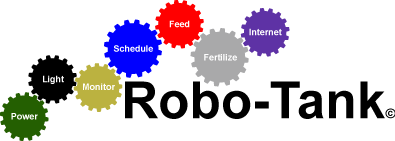02-14-2023, 01:21 AM
Installing Robo-Tank
Installation is fairly easy once you have your Raspberry Pi running, here's a manual with pictures explaining how to install the operating system on your Pi, you need to do this before continuing.
NOTE: You must install Raspberry Pi Debian Buster variant of the Operating System as shown in the pictures.
https://docs.google.com/document/d/1fED4...N7COY/edit
Follow the setup guide and it should go smooth. After the Pi restarts if the program won't open trying powering down the controller and power back up. If still won't load run the install script again.
A couple things to note - important.
Advanced Users
If you wish to explore the system or make changes you can't through the UI there's a few things you can do. One notable feature missing is ability to change DS18B20 temp sensor name after you give it the initial, you need to go to database DS18B20 table and edit the name there. This will come in UI soon, I kept forgetting about it.
Run phpMyAdmin to access the database.
Add /phpmyadmin/ to your Pi IP address like below.
http://192.168.1.45/phpmyadmin/
Username = root
Password = robotank
You'll see 4 databases, the first 3 don't mess with, the robotank database is the one. Be careful.
FTP Access
You can access all the files on the Pi server using any FTP program, if you make any changes to the files upload this way and you'll be set. The source code for the C++ program is there but if you change anything in those it needs to be recompiled which is easy but I'll go over another day. The UI files just need to be updated and cache on browser cleared to see changes.
host: 192.168.1.45
protocol: sftp
port: 22
username: pi
remotePath: /var/www/html/
password: raspberry
Raspberry PI systemd System File
The C++ program is launched using systemd system on Pi, if the program crashes it restarts in 3 seconds.
Run the following command to stop the service, this will close Robo-Tank.
sudo systemctl stop robotank.service
Run the following command to start the service, this will start Robo-Tank.
sudo systemctl start robotank.service
Run the following command to disable the service, Robo-Tank will no longer run when Pi starts.
sudo systemctl disable robotank.service
Run the following command to enable the service, Robo-Tank will now launch when the Pi starts.
sudo systemctl enable robotank.service
Run the following command to view a log of main c++ program.
sudo journalctl -fu robotank.service
I think that's it, good luck and let me know how it goes.
Installation is fairly easy once you have your Raspberry Pi running, here's a manual with pictures explaining how to install the operating system on your Pi, you need to do this before continuing.
NOTE: You must install Raspberry Pi Debian Buster variant of the Operating System as shown in the pictures.
https://docs.google.com/document/d/1fED4...N7COY/edit
Follow the setup guide and it should go smooth. After the Pi restarts if the program won't open trying powering down the controller and power back up. If still won't load run the install script again.
A couple things to note - important.
- During the initial app setup wizard you'll be prompted for controller version being used, leave this set to version 3 even if you have a prior version. After the initial wizard completes go to settings, system and change the controller version from there.
- During the initial app setup wizard it will get to a point and tell you it's going to scan for I2C devices, it should find one with the address 99 or 98. This is the pH circuit on the controller. It will ask you what this is, click on the pH circuit and then it'll ask for a custom name and your set.
- During the initial app setup wizard it will get to a point and tell you it's going to scan for DS18B20 sensors, if you have more than one plugged it you won't know what sensor is what unless you actually know the sensor ID which is unlikely so best to plug in one at a time so you can name them without confusion.
- After initial app setup wizard completes the dashboard will be nearly empty, I decided to disable all ports so you need to go to "Settings", then "Configure Ports" and click on any ports you use and enable them and select the function. Eventually I will be adding something to the initial setup wizard.
- The pH chart doesn't build until 5 minutes after it's added, the DS18B20's start immediately so you might wonder why, it will load, this will be corrected at some point.
Advanced Users
If you wish to explore the system or make changes you can't through the UI there's a few things you can do. One notable feature missing is ability to change DS18B20 temp sensor name after you give it the initial, you need to go to database DS18B20 table and edit the name there. This will come in UI soon, I kept forgetting about it.
Run phpMyAdmin to access the database.
Add /phpmyadmin/ to your Pi IP address like below.
http://192.168.1.45/phpmyadmin/
Username = root
Password = robotank
You'll see 4 databases, the first 3 don't mess with, the robotank database is the one. Be careful.
FTP Access
You can access all the files on the Pi server using any FTP program, if you make any changes to the files upload this way and you'll be set. The source code for the C++ program is there but if you change anything in those it needs to be recompiled which is easy but I'll go over another day. The UI files just need to be updated and cache on browser cleared to see changes.
host: 192.168.1.45
protocol: sftp
port: 22
username: pi
remotePath: /var/www/html/
password: raspberry
Raspberry PI systemd System File
The C++ program is launched using systemd system on Pi, if the program crashes it restarts in 3 seconds.
Run the following command to stop the service, this will close Robo-Tank.
sudo systemctl stop robotank.service
Run the following command to start the service, this will start Robo-Tank.
sudo systemctl start robotank.service
Run the following command to disable the service, Robo-Tank will no longer run when Pi starts.
sudo systemctl disable robotank.service
Run the following command to enable the service, Robo-Tank will now launch when the Pi starts.
sudo systemctl enable robotank.service
Run the following command to view a log of main c++ program.
sudo journalctl -fu robotank.service
I think that's it, good luck and let me know how it goes.