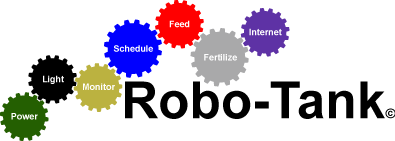08-03-2018, 12:48 AM
Here's some more screenshots for v5.0, I'll explain as I go. Any feedback is welcome.
I'll start with the AC outlet schedule screen, the dosing pumps and DC accessories will have the same layout. There's 3 screens total.
The 1st screen you'll get when entering the AC schedules, you access it by going to settings, schedules, and press AC Outlets. You'll see a list of all schedules for all AC outlets, you won't have to view each outlet one by one to see if anything is set. This list will be sorted by outlet number so it's easy to read. If you press any of those schedules you can edit or delete it. Once you press "Create Schedule" you get the 2nd image.
Image 2 is just a list of the power bars plugged in, if you only have 1 power bar you'll only see 8 outlets. Press any outlet and you'll get image 3.
Image 3 looks a little busy but I think it'll work, if you have can think of something better please let me know. I'm hoping with all the text and using it things will make sense. It's basically 4 sections, you press a button on the left (section 1) and right side (section 2) and can only select one of each, the selected option will turn red. The middle (section 3) is to adjust the minutes and it'll change according to the selection on the right side. The bottom (section 4) is to set the day frequency of the schedule.
In the example on page 3 it'll turn the air pump on/off every 10 minutes but only on Sunday, Tuesday and Friday. If you press a day in the bottom boxes the "number of days" section will disappear, if your remove all days at the bottom it'll reappear.
On a side note, running a schedule like I outlined would or even more often would shorten the life span of the relay in the power bar. The standard power bars have electromagnetic relays which are typically good for 50,000 to 100,000 switches, sounds like a lot but running this schedule for 347 days would be 50,000 clicks. If you setup something to turn on/off every 5 minutes it would only take 173 days and the clicking would drive you nuts. :) Soon I will have solid state relays as an option for the power bars. They cost more but their silent, instant and easy to get 50 million switches out them.
![[Image: Schedules_Outlets_1.jpg]](https://www.robo-tank.ca//image/catalog/slideshow_V5/Schedules_Outlets_1.jpg)
![[Image: Schedules_Outlets_2.jpg]](https://www.robo-tank.ca//image/catalog/slideshow_V5/Schedules_Outlets_2.jpg)
![[Image: Schedules_Outlets_3.jpg]](https://www.robo-tank.ca//image/catalog/slideshow_V5/Schedules_Outlets_3.jpg)
This will be the screen for the display settings, you access it by going to settings, customize, and press display.
![[Image: Customize_Display.jpg]](https://www.robo-tank.ca//image/catalog/slideshow_V5/Customize_Display.jpg)
This is the screen to customize the LED slider colors, I added an option for custom RGB values.
![[Image: Customize_Slider_Colors.jpg]](https://www.robo-tank.ca//image/catalog/slideshow_V5/Customize_Slider_Colors.jpg)
This is the updated screen for the alerts, you get here by going to settings and pressing Alerts. On this page I've added the option for emails and a home page notification.
![[Image: Settings_Alerts.jpg]](https://www.robo-tank.ca//image/catalog/slideshow_V5/Settings_Alerts.jpg)
This is the screen for the feed schedule, to get here you go to settings and press Feeding, now you'll be able to also turn on/off DC accessories and set the max number of feeds per day.
![[Image: Settings_Feeding.jpg]](https://www.robo-tank.ca//image/catalog/slideshow_V5/Settings_Feeding.jpg)
The next 3 screens are for setting up the storm, this is only for the lights currently. You get here by going to settings and pressing Weather which I'll probably change to Storm.
On the 1st image you can set the min/max length of storm and a random between those will be used. You can also select which LED channels are used for actual lightning. You can also turn the moon phase on/off, this will simulate the brightness of the moon by adjusting the brightness of night light mode. There's also a button to start and stop the storm so you can test it. If you press the customize button you get image 2.
On image 2 you can set a min/max brightness for the actual lightning, set a min/max time between each strike and set a min/max for how long the cloud over and clearing duration is, random numbers will be generated between the min/maxes for intensity and duration as the storm runs.
If you press Cloud Target on the 1st image you'll get image 3. Here's you can set the brightness of the LED's when the storm is running, when the storm starts it'll first fade to these settings and when storm is over it'll go to whatever mode the lights should be in.
I've had the storm running in previous versions and leaving it the same because it works pretty good. One nice feature is random LED channels from the list you selected will be used for the lightning and some strikes it'll use 2 channels. So you might get lightning on the left side, right side or maybe even both depending how your LED's are setup. If the storm runs at night when the lights are dim or off the lightning is also dimmer so the fish aren't freaked out, it can look quite real if the tank and room are in darkness.
![[Image: Settings_Weather1.jpg]](https://www.robo-tank.ca//image/catalog/slideshow_V5/Settings_Weather1.jpg)
![[Image: Settings_Weather2.jpg]](https://www.robo-tank.ca//image/catalog/slideshow_V5/Settings_Weather2.jpg)
![[Image: Settings_Weather3.jpg]](https://www.robo-tank.ca//image/catalog/slideshow_V5/Settings_Weather3.jpg)
I'll start with the AC outlet schedule screen, the dosing pumps and DC accessories will have the same layout. There's 3 screens total.
The 1st screen you'll get when entering the AC schedules, you access it by going to settings, schedules, and press AC Outlets. You'll see a list of all schedules for all AC outlets, you won't have to view each outlet one by one to see if anything is set. This list will be sorted by outlet number so it's easy to read. If you press any of those schedules you can edit or delete it. Once you press "Create Schedule" you get the 2nd image.
Image 2 is just a list of the power bars plugged in, if you only have 1 power bar you'll only see 8 outlets. Press any outlet and you'll get image 3.
Image 3 looks a little busy but I think it'll work, if you have can think of something better please let me know. I'm hoping with all the text and using it things will make sense. It's basically 4 sections, you press a button on the left (section 1) and right side (section 2) and can only select one of each, the selected option will turn red. The middle (section 3) is to adjust the minutes and it'll change according to the selection on the right side. The bottom (section 4) is to set the day frequency of the schedule.
In the example on page 3 it'll turn the air pump on/off every 10 minutes but only on Sunday, Tuesday and Friday. If you press a day in the bottom boxes the "number of days" section will disappear, if your remove all days at the bottom it'll reappear.
On a side note, running a schedule like I outlined would or even more often would shorten the life span of the relay in the power bar. The standard power bars have electromagnetic relays which are typically good for 50,000 to 100,000 switches, sounds like a lot but running this schedule for 347 days would be 50,000 clicks. If you setup something to turn on/off every 5 minutes it would only take 173 days and the clicking would drive you nuts. :) Soon I will have solid state relays as an option for the power bars. They cost more but their silent, instant and easy to get 50 million switches out them.
![[Image: Schedules_Outlets_1.jpg]](https://www.robo-tank.ca//image/catalog/slideshow_V5/Schedules_Outlets_1.jpg)
![[Image: Schedules_Outlets_2.jpg]](https://www.robo-tank.ca//image/catalog/slideshow_V5/Schedules_Outlets_2.jpg)
![[Image: Schedules_Outlets_3.jpg]](https://www.robo-tank.ca//image/catalog/slideshow_V5/Schedules_Outlets_3.jpg)
This will be the screen for the display settings, you access it by going to settings, customize, and press display.
![[Image: Customize_Display.jpg]](https://www.robo-tank.ca//image/catalog/slideshow_V5/Customize_Display.jpg)
This is the screen to customize the LED slider colors, I added an option for custom RGB values.
![[Image: Customize_Slider_Colors.jpg]](https://www.robo-tank.ca//image/catalog/slideshow_V5/Customize_Slider_Colors.jpg)
This is the updated screen for the alerts, you get here by going to settings and pressing Alerts. On this page I've added the option for emails and a home page notification.
![[Image: Settings_Alerts.jpg]](https://www.robo-tank.ca//image/catalog/slideshow_V5/Settings_Alerts.jpg)
This is the screen for the feed schedule, to get here you go to settings and press Feeding, now you'll be able to also turn on/off DC accessories and set the max number of feeds per day.
![[Image: Settings_Feeding.jpg]](https://www.robo-tank.ca//image/catalog/slideshow_V5/Settings_Feeding.jpg)
The next 3 screens are for setting up the storm, this is only for the lights currently. You get here by going to settings and pressing Weather which I'll probably change to Storm.
On the 1st image you can set the min/max length of storm and a random between those will be used. You can also select which LED channels are used for actual lightning. You can also turn the moon phase on/off, this will simulate the brightness of the moon by adjusting the brightness of night light mode. There's also a button to start and stop the storm so you can test it. If you press the customize button you get image 2.
On image 2 you can set a min/max brightness for the actual lightning, set a min/max time between each strike and set a min/max for how long the cloud over and clearing duration is, random numbers will be generated between the min/maxes for intensity and duration as the storm runs.
If you press Cloud Target on the 1st image you'll get image 3. Here's you can set the brightness of the LED's when the storm is running, when the storm starts it'll first fade to these settings and when storm is over it'll go to whatever mode the lights should be in.
I've had the storm running in previous versions and leaving it the same because it works pretty good. One nice feature is random LED channels from the list you selected will be used for the lightning and some strikes it'll use 2 channels. So you might get lightning on the left side, right side or maybe even both depending how your LED's are setup. If the storm runs at night when the lights are dim or off the lightning is also dimmer so the fish aren't freaked out, it can look quite real if the tank and room are in darkness.
![[Image: Settings_Weather1.jpg]](https://www.robo-tank.ca//image/catalog/slideshow_V5/Settings_Weather1.jpg)
![[Image: Settings_Weather2.jpg]](https://www.robo-tank.ca//image/catalog/slideshow_V5/Settings_Weather2.jpg)
![[Image: Settings_Weather3.jpg]](https://www.robo-tank.ca//image/catalog/slideshow_V5/Settings_Weather3.jpg)